This is a major upgrade which includes reworked user interface, better support of Win 11, improved behavior of the program and many other minor improvements.
User interface changes
We have thoroughly reworked the program’s interface to make it look better on Win 10 & 11
Now, under Win11, the device menu has rounded corners wherever needed
In the lower right corner of the menu the new button is added

This button allows you to show the hidden devices (usually these are mice, keyboards, Bluetooth dongles and other devices that you don’t need or don’t wish to safely remove). Now you can work with these devices directly in the menu.

Improved behavior
- The menu is positioned relative to the system tray icon rather than to the right side of the screen

- The menu toggles visibility when you click to the system tray icon
- The menu is no longer displayed when you open the main dialog
Bug fix
- Sometimes device icon wasn’t displayed in the “unable to stop” dialog
- The device menu could be displayed behind other applications
- The “Help” button didn’t work in the Settings -> Device Stop tab
- Artifacts (black strips) might be displayed on the menu after the forced stop
- Some settings may not be restored on another machine with different locale
- Sometimes the native safe removal icon wasn’t hidden
Windows XP & Vista no longer supported
While version 7.0 can still be launched and work on XP and Vista, we didn’t test it there and no longer provide support on these operating systems.
Update from Nov 27th: USB Safely Remove 7.0.4 (hotfix 1)
- When the tray icon is in the hidden area, notifications could be displayed in incorrect place
- Small bug in German translation fixed
Update from Dec 7th: USB Safely Remove 7.0.5 (hotfix 2)
- The buttons “Stop Again” and “Forced Stop” in the “Unable to stop” dialog became unavailable to click on high DPI configurations
Just download and install the required installer over the previous version. You do not need to uninstall the previous version. If your license upgrade period is over, feel free to purchase the renewal.
Note, licenses with one or two year of upgrades purchased after the date of the previous release (Apr 28th, 2021) are also eligible for this update.

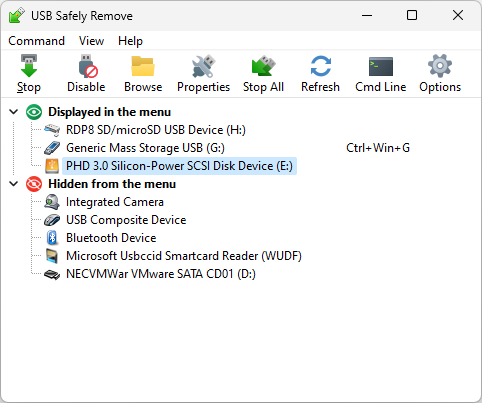




Hi, thank you for creating such good software.
In this version, the stop again and force stop function seems to be gray out, is it designed to be so?
Merry XMas.
Hi,
If the buttons are disabled ie you cannot press them, it might be a bug. Can you send me the screenshot at support@crystalrich.com, please?
” the stop again and force stop function seems to be gray out”.
I have the same problem and try to reinstall the program, the problem just remains and I have to go back to the older version.
Hi Burn,
Can you help us to investigate and fix the issue? To do this you need to:
1. Reinstall the new version,
2. Reproduce the issue
3. Send us the screenshot of the mentioned dialog to support@crystalrich.com
4. Send us the report from the program. In order to send the report, right click to the system tray icon of the program, choose Help -> Report a bug”, and in the opened dialog enter your e-mail and a short description of the problem.
Ok,the problem is fixed in the new version 7.0.5.
My screen display is at 300% high DPI, it seems the icon on the top-right and bottom left corner of the pop-up menu are too small.
Dear All,
One problem remains:The program doesn’t start when windows start,
The appropriate box is checked.
Windows 11 Pro, 23H2, 22631.2715, AMD Ryzen 7 2700X Eight-Core Processor 3.70 GHz
pls advise
Vasileos,
First of all, check that “Run as administrator” option in the USBSafelyRemove.exe properties is disabled. To get access to this option in Win 11, open the program’s location (usually it’s in C:\Program Files (x86)\USB Safely Remove\), right click on USBSafelyRemove.exe, choose Properties, switch to the Compatibilities tab. Disable the option and restart the PC to make sure the program is started on reboot.
If this didn’t help (or the option was already disabled) please send us the report from the program so that we can investigate the issue. In order to send the report you should right click to the system tray icon of the program, choose Help -> Report a bug”, and in the opened dialog enter your e-mail and a short description of the problem.