We are glad to announce the new release of Zentimo 2.3! This version has added two new skins: dark and light, BitLocker support, service issue troubleshooter, documentation improvements and major bug fix.
New Skins
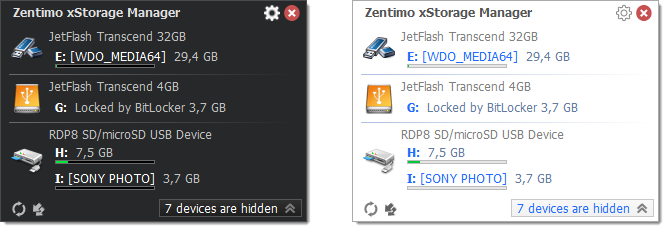
Two new skins were added: Win10 Dark and Win10 Light to make the program looks more native on your Windows desktop. Furthermore you can always make your own skin, it’s easy.
Menu button
The “Menu” button aimed to call the device context menu moved from the left side of the menu to the right and became to look as now standard ellipsis.

BitLocker Support

Now the program supports BitLocker encrypted drives. It is correctly starting the autorun programs (if you setup any) only after you have unlocked the drive. Besides it allows you to call the BitLocker password prompt by clicking to the browse button:

Service Issue Troubleshooter
Internally the program consists from two parts: the GUI application (Zentimo.exe) and its assistant service (ZentimoService.exe). This service is installed during the installation and works in background doing such low level operations like device stopping, returning, scanning for processes and many more that require more privileges. Sometimes this service became stopped because user or some software (system cleaner, antivirus, Windows update etc) had terminated it which makes the program function inappropriatelly. Now the program can detect what has happened to the service and automatically resolve the issue in a click:

Documentation improvements
The program manual was updated and became online by default. It means that when you press F1 or the “Help” button somewhere in the program the manual is opened on our site. We are no longer distributing the manual “CHM” files in the installer that makes the installer smaller and gives us more flexibility in updating the docs. However you can still download it on the download page and save to the program’s folder for offline use.
Bug fix
- Device menu stolen focus from active window and didn’t return it on close
- Out of memory: In rare case program shown technical issue on start with Windows
- The device menu become garbled when scrollbars were displayed
- Technical error were displayed on attempt to stop device when the assistant service is disabled
- The device menu might be truncated above when the app icon is in the hidden system tray area
- In rare cases the device can be displayed as “disabled” even if it’s active
- Drive size wasn’t displayed for a disk without a filesystem
- Search magnifier didn’t display on the icon when you run “Scan for hardware changes” from the main window
- Global Hotkeys became non working after closing of the Settings dialog with Cancel or “x” button
- In a multimonitor system the device menu called with the keyboard shortcut could be inappropriately positioned
- Command line stopped wrong drive when you specify its folder mount point
- On some configurations links and buttons that open our web site (e.g. “Request new feature”, Revert to the previous version”, “Order now”) did not open anything
- Technical error was displayed on attempt to return back stopped but just yanked out device
Update from June 26th, 2020: Zentimo 2.3 hotfix 1 (v 2.3.3)
- The program didn’t show its menu when you run it from the desktop shortcut
- Italian language file minor improvements
Just download and install the required installer over the previous version. You do not need to uninstall the previous version. If your upgrade subscription is over feel free to extend it.


I am a licensed user
How do I invoke Help About screen to know the version number and my license status
Srinivasulu Bhattaram
(Thursday, June 25, 2020, 8:02:19 AM)
Hi Srinivasulu,
Just right click to the Zentimo system tray icon, choose “Help” -> “About program…”
Thanks!
Where to put the offline help file so that it can be opened through the program?
Hi Igor,
You should put it to the program directory (by default C:\Program Files (x86)\Zentimo), also restart the program so that it will be used.
FYI, the link in your update notification email of 2020-06-24 (https://zentimo.com/startdownloadhtm?sm=news) is invalid.
Hi Omitnez,
I’ve checked everything and it seems the link was correct in our notifications, but it was rather garbled by your email client. Sometimes antiviruses or firewalls may cause the issue. What certain mean do you use to read email messages?
The only error was a missing period between ‘startdownload’ and ‘htm’ (pretty obvious, but I wasn’t looking too carefully when I originally posted). I have a offline mail reader, but I also checked my email website (Yahoo) and the period was missing in both. Not a big deal, but just wanted you to know.
It’s very strange, since I can see can see the period in my yahoo account.
FYI2 – On this blog page, the download link to the offline help file is for USBSafelyRemove.chm. If the help files are identical, then you might want to say so in the blog. Otherwise, what is the download link for Zentimo’s help file?
Omitnez,
Thanks for the note! Yes, the link was incorrect and this is our fault. I apologize for the inconveniences!
Now I’ve just fixed the link above, and it’s leading to Zentimo’s downlad page.
FYI3(!) – Just in case the help files for both programs are identical, I downloaded the USB Safely Remove file, renamed it to Zentimo.chm and restarted Zentimo. The help file was recognized (though it’s title says USB Safely remove), but I can only get the topics to display (on the left side of the help screen). The detailed right side of the help screen stays blank.
Now if this is because I’m not using the correct help file, then let me know and I’ll download the correct one (once you post it), retest and let you know the result.
Omitnez,
The help files are not identical. Zentimo’s one has more articles, so please download it and use if you need one: Zentimo offline chm
I downloaded the Zentimo help file, and it now displays the correct program name. However, I still have the same problem – The topics are displayed in the left column, but when I left-click (or double left-click), nothing shows up on the right side. I am still running W7 Pro, so maybe that’s causing the problem, but I’ve checked a few other programs that also have offline help, and those are working properly.
Any idea as to why the offline help won’t display properly?
Omitnez,

It seems all the .chm help files downloaded from the internet require being directly unlocked by a user. Right click to the .chm file in the File Explorer, choose “Properties” and enable the “Unblock” option:
Unblocking fixed it – thanks!
NOTE: On my system (probably because it’s running W7?), the “Unblock” is a simple button, not a checkbox option, and once enabled it stays “Unblocked” – the button disappears, so no obvious way to “re-block” it. Maybe if I downloaded Zentimo.chm again, it would again be blocked (though I have no idea why I would want to do that!).
Антивирус не даёт установить программу. Просто удаляет инсталлятор при запуске. Это нормально?
Добрый день! По всей видимости это ложное срабатывание. Сообщите нам какой именно антивирус это делает? Воспроизводится ли проблема с последней версией 2.3.3 (https://zentimo.com/startdownload.htm ) ?
ЗЫ. Ваш коммент попал в спам, только сейчас заметил его, прошу прощения за столь долгий ответ.